How to Move From Blogger To WordPress?
Migrating from Blogger to WordPress has been a headache task earlier on. But things have changed. With the new plugins available in WordPress, it has become a cakewalk.
For our website, we are using the cloud hosting provider Cloudways. But you can choose top hosting packages like HostGator, Bluehost, GoDaddy, etc.
Why 301 Permanent Redirection?
Before I go on to the topic, I want to tell you why 301 permanent redirections?
If you move your website from one platform to another without 301 redirections, you will see a “Google Not found “page. You will lose all your SEO and traffic.
If you move with 301 redirections ( Permanent URL redirection), your blog has been permanently moved from one blogging platform to another, and the records should be updated. The link will display “301 moved permanently” rather than “404 not found“. Thus all your incoming traffic will be redirected to the current one.
Steps for Blogger to WordPress migration
The first thing you need to do is, log in to your WordPress website with your login credentials. Under the tools section, you will see a sub-option called import.
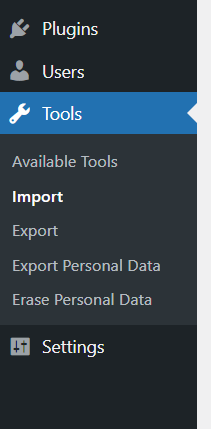
Once you have selected that, you will see every blogging platforms that WordPress supports importing.
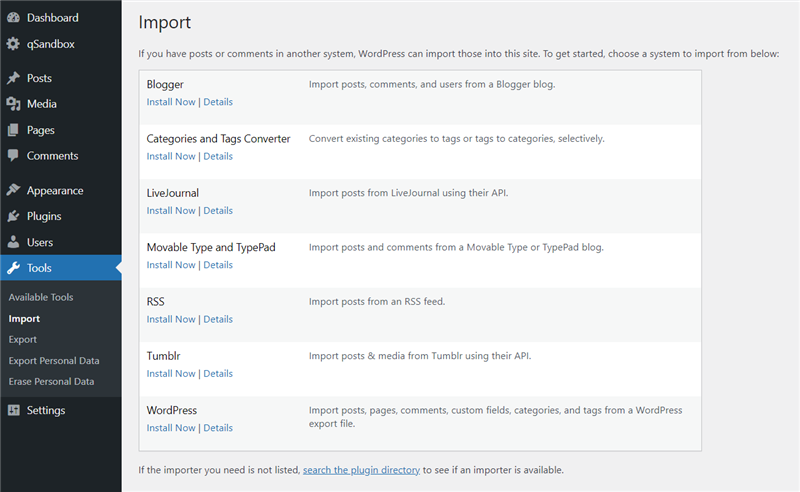
The most popular ones are:
- Blogger
- Categories and Tags Converter
- LiveJournal
- Movable Type and Typepad
- RSS
- Tumblr
- WordPress
This time, we will be using the Blogger platform. So, click on the Install now button.
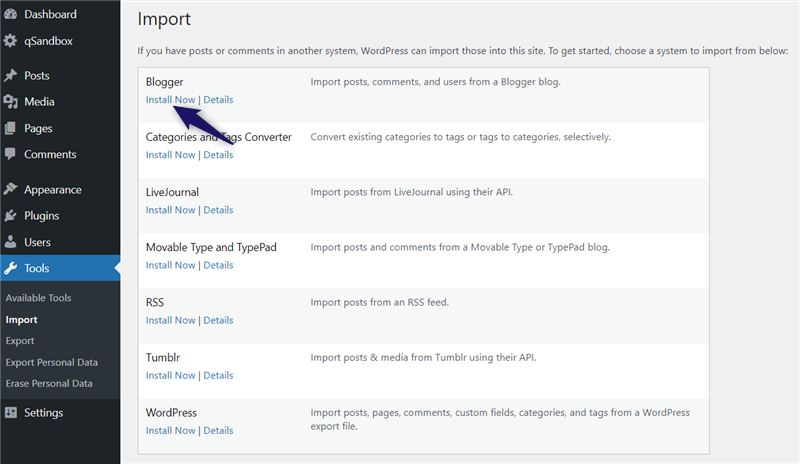
Once you have installed it, click on the run importer button.
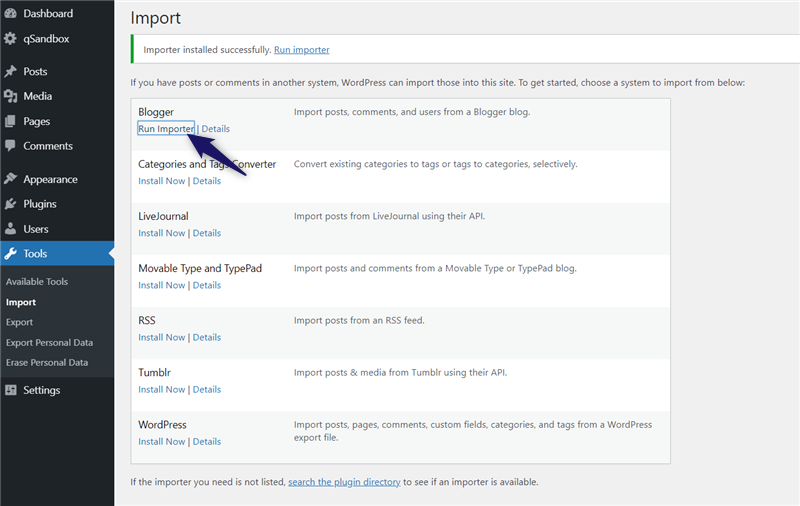
If you are wondering, we are installing a WordPress plugin called Blogger importer inside our blog. It is a free plugin that can be downloaded from the WordPress plugin repository. You need to check out this method if you prefer the manual way to install a plugin.
Plugin’s setting would look like this:
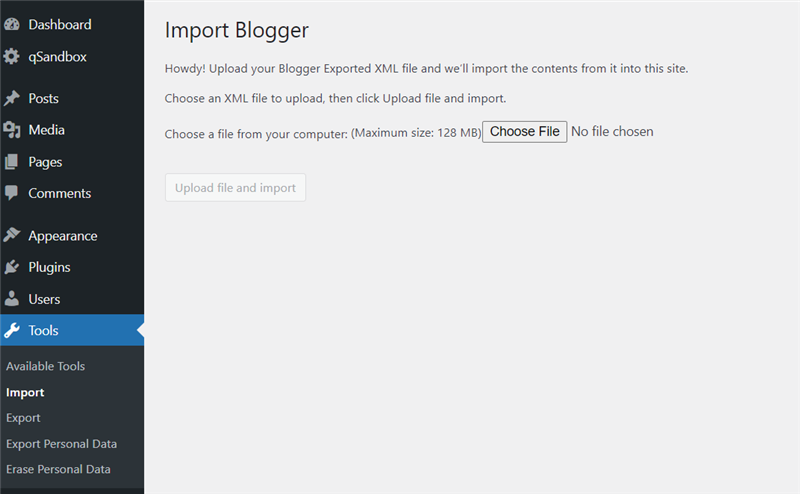
You must log in to the blogpost site and generate an XML file with your website’s content. After that, you can import all the files through this wizard, and your website is ready.
As we mentioned, log in to your blogger website, and generate an XML file first. Log in to your Blogspot site and go to the settings. Under the settings, you will see an option called Other settings.
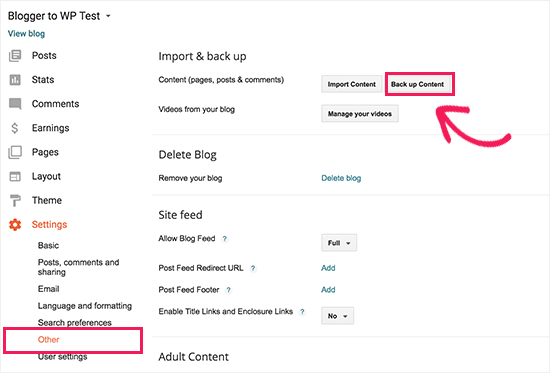
From there, you can generate a backup of your blog. Once you have exported the content, you need to save it to your computer. So, we can use it later on our WordPress website.
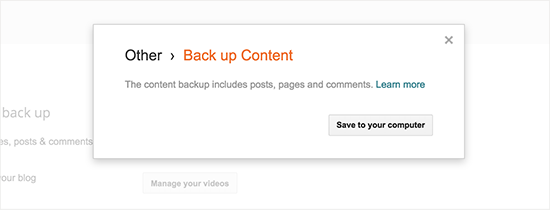
Save the file to your computer. Now, get back to the WordPress dashboard and choose the file. You need to click on the upload button to start the import process.
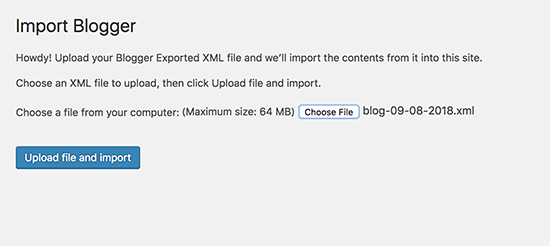
The max file upload size may be different according to your WordPress installation. WordPress will take several minutes to complete the process if the file size is too large. Once they have processed your XML file, you need to assign a custom author with the posts or create a new one.
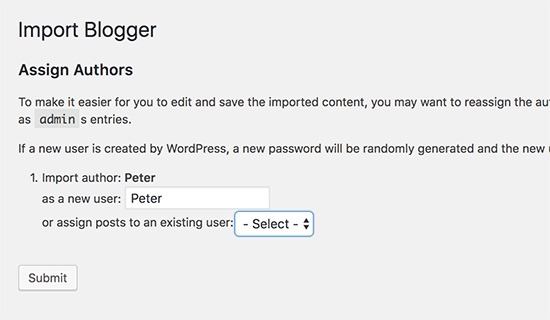
After completing it, you can check your posts section. You will see all your Blogspot posts there.
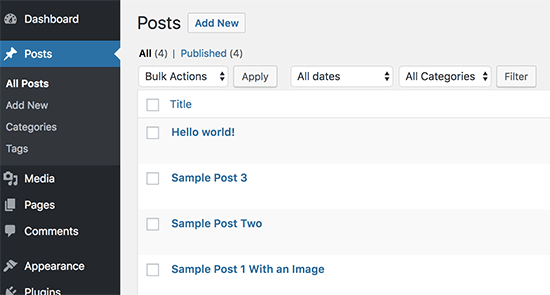
This is the most straightforward way to complete Blogger to WordPress migration. As you can see, we have completed the migration successfully. The next thing we need to do is, set up the permalink structure.
From the WordPress settings, you can see the permalink structure.
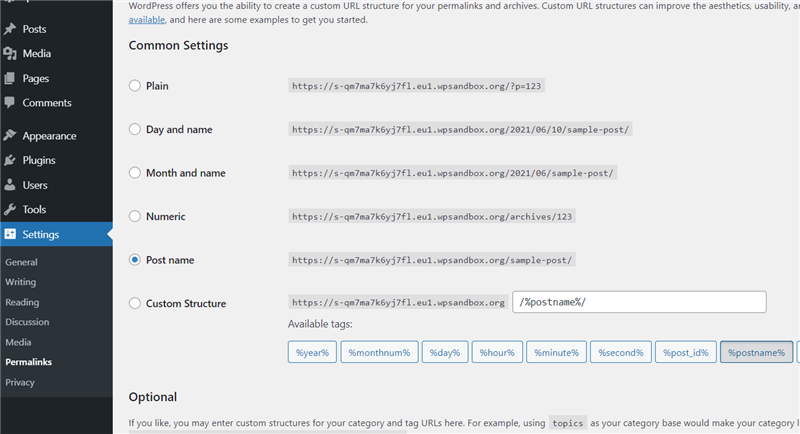
By default, WordPress will save the /%postname%/ as the permalink structure. But we can always modify it and add custom tags. In this case, we need to match the permalink structure with our old model.
So, we need to assign the permalink tags like this:
/%year%/%monthnum%/%postname%.html
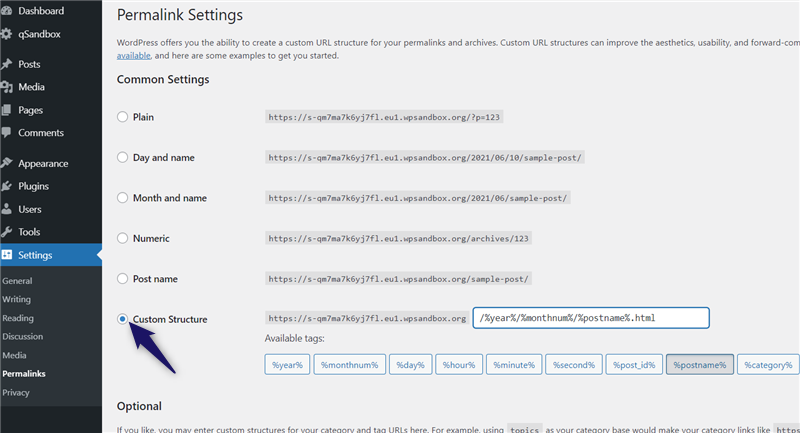
Once you have updated the tags, save your permalink. When someone visits your old blog posts, they will never see a 404-page error. Thankfully, it will also help us to keep our search engine ranking positions stable.
Sometimes, WordPress will face some conflicts with your blogger slugs. To fix that, we have got a custom code snippet. You need to copy the code snippet from below.
[github gist=”2dea1849d7a92e708d673a24af4265a1″]
Paste it inside your theme’s functions.php file or on a site-specific plugin. We will not keep the code snippet forever. So, the theme’s functions.php file is good enough.
Go to the theme editor, and select the functions.php file from the right side.
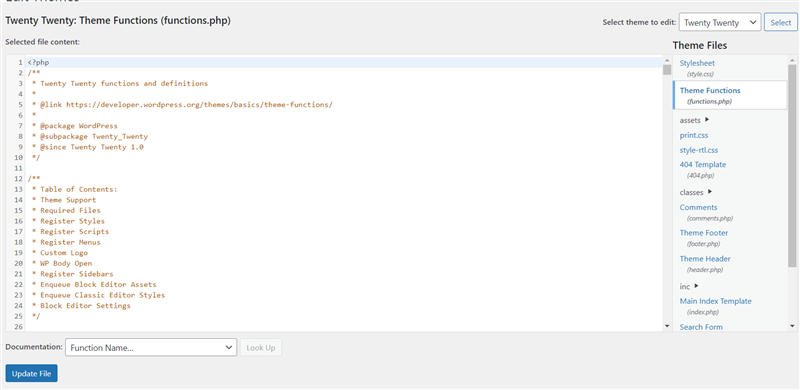
Go to the bottom, paste the code and update the file.
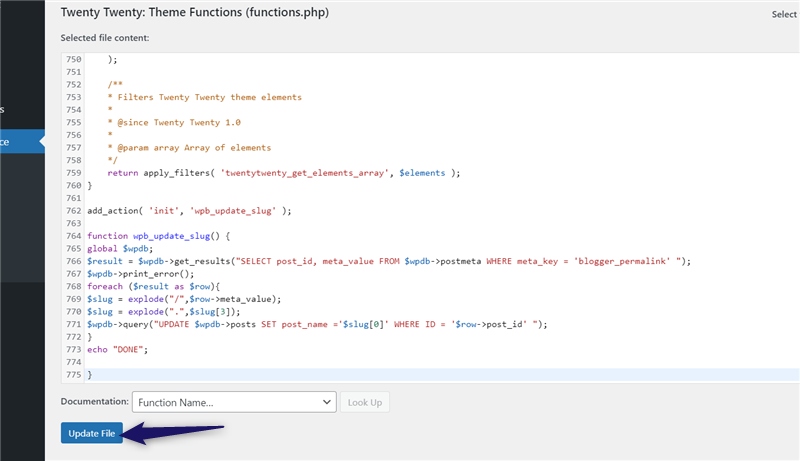
You need to visit any of your blog posts from the front end. After that, you can remove the custom code snippet we added from the functions.php.
After removing the code, make sure that you have updated the file.
This way, we can ensure our website visitors are landing on the right blog post/ page.
Recommended Article: Best CDNs for Images Compared (Editor Picks)
301 Redirection Code Fix
Through Yoast
To avoid a redirect loop error, we will have to make some changes in the .htaccess file of your WordPress website. If you have Yoast SEO Plugin installed on your site, you must navigate the .htacess file by choosing Yoast SEO » Tools » File Editor.
Recommended Read: How To Generate The Best Post Titles (8 Tools)
Through .htacess
If you don’t have the Yoast SEO plugin, you will have to open your cPanel. Usually, the .htaccess file would have been hidden in cPanel. When you open cPanel files, you will have to choose to display the hidden files too. Only then .htaccess file can be accessed. You can find the .htacess file in this path of your cPanel: /public_html/
The next step is to enter the following code:
[github gist=”82075440640bd4ea0640ca019105da81″]
The above code was provided by ShoutMeLoud.
That’s it. You have migrated from Blogger to WordPress successfully with 301 redirections. You may have some errors on your website. To solve this, you will have to install the Broken Link Checker plugin and Redirection plugin to solve the link errors. You will have to submit the new sitemap to Google Search Console so that you will not see any drop in traffic.
Frequently Asked Questions
How to Import Blog Posts into WordPress?
Following are the steps to import the blog posts into WordPress –
Step 1 – Login to WordPress Dashboard
Step 2 – Go to Tools > Import
Step 3 – You’ll see WordPress there; just below WordPress, you’ll see Install Now. Tap on it.
Step 4 – Once the installation is completed > tap on Run Importer
Step 5 –Now tap on Choose File & Upload the file from your computer (WXR File).
Step 6 – Now, map the authors in the export file.
Step 7 – Last step, download & import the file.
Can I Convert My Blog Into a Website?
Yes, there are multiple ways of doing so, although you need a web hosting plan + custom domain for your website. Using the Blogspot subdomain or subdomain, you can upgrade to paid plans to create your website.
Is Blogger or WordPress Better for Blogging?
WordPress offers excellent customization with plugins, themes, and tools for your website, which Blogger cannot provide. Although creating a blog on Blogger is more easy and fast.
If you want a simple website, Blogger is a great choice, but if you want to customize your blog and use advanced tools, WordPress is good. You can write good blogs in both of it is up to you.
If you need any help, feel free to use our contact form, you can also comment.
About the Author
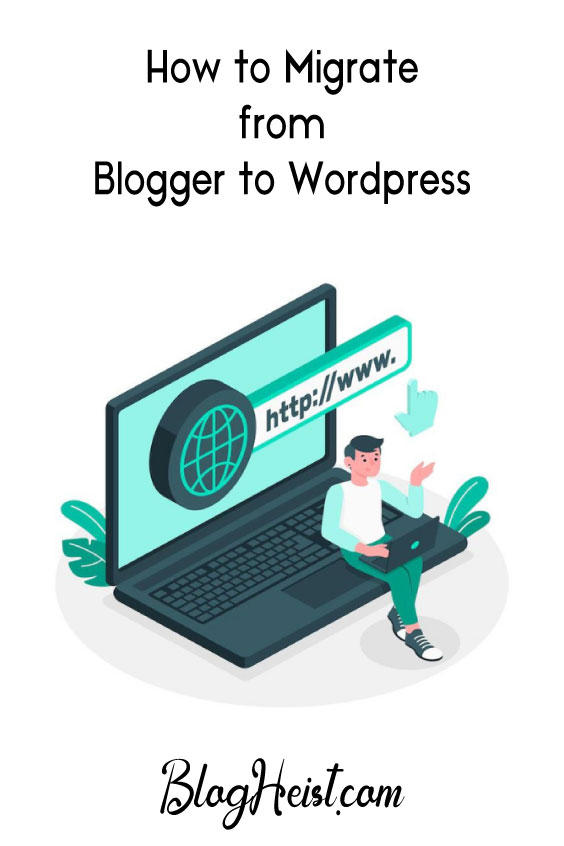
Did you find the article useful?
Then pin me to your Pinterest Board, so that more people will find me
(Remember: The more you give to the Universe, the more you will get from the Universe)
So, Pin meEnter your Email Address below and be the FIRST to receive our Blogging Tips.
Reader Interactions
Comments
Leave a Reply
You must be logged in to post a comment.
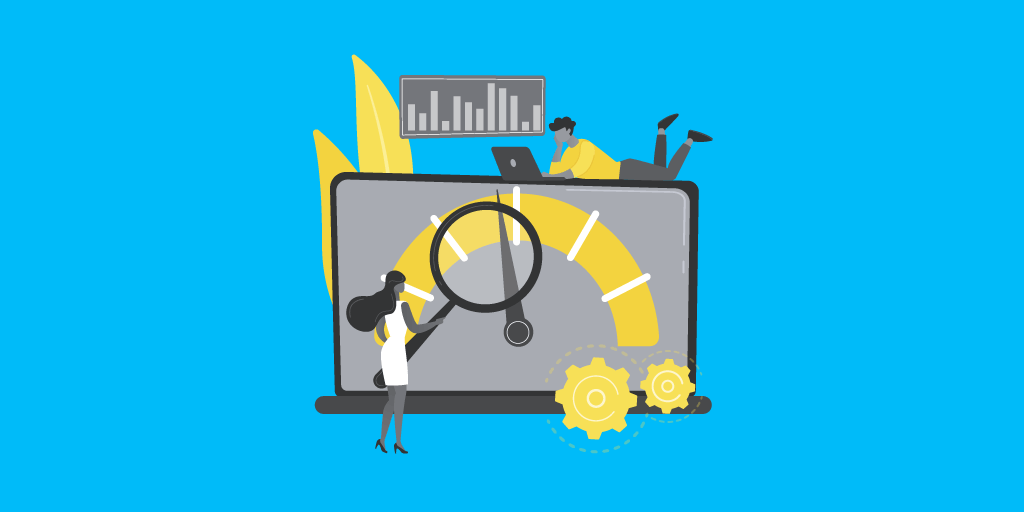
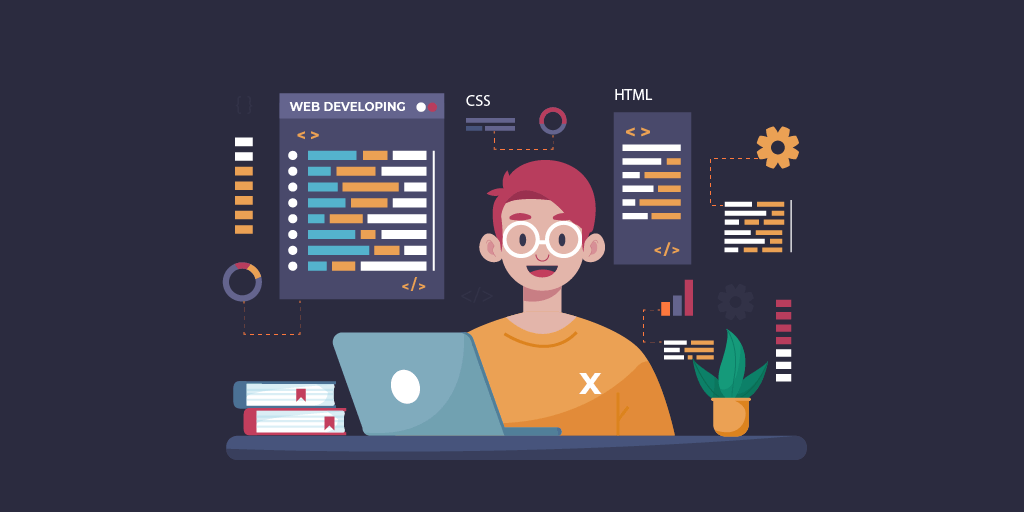
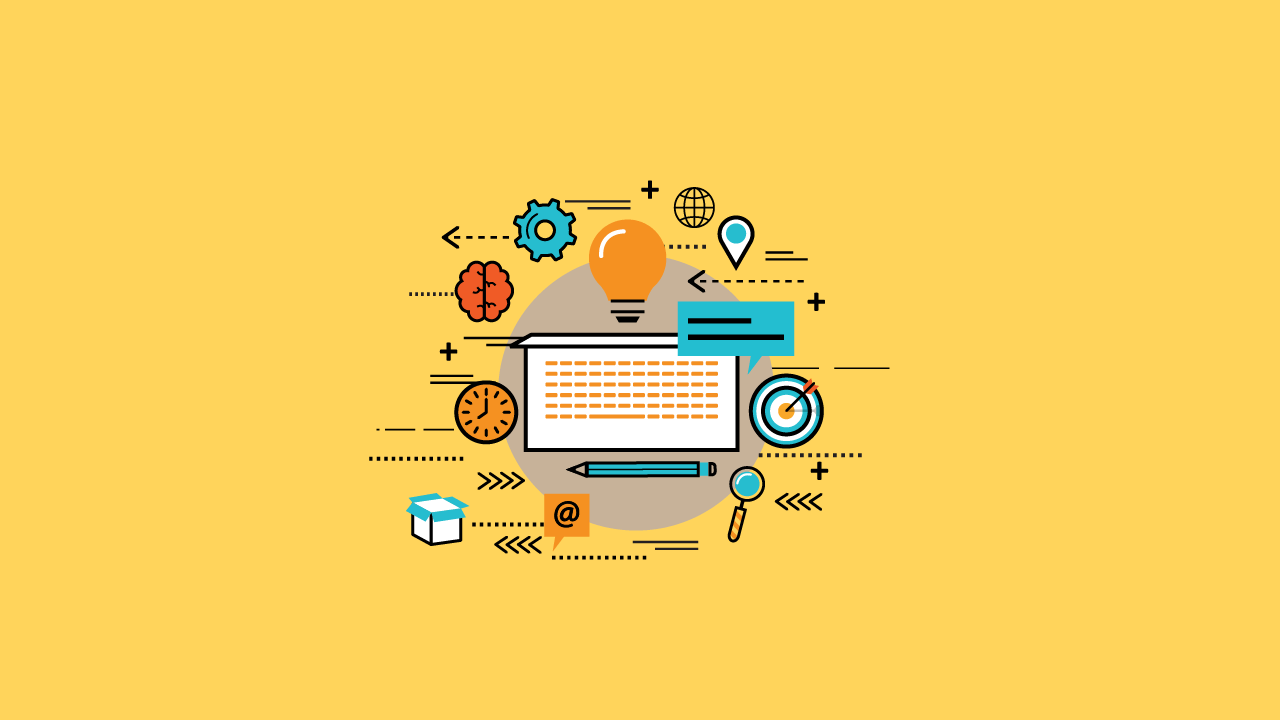
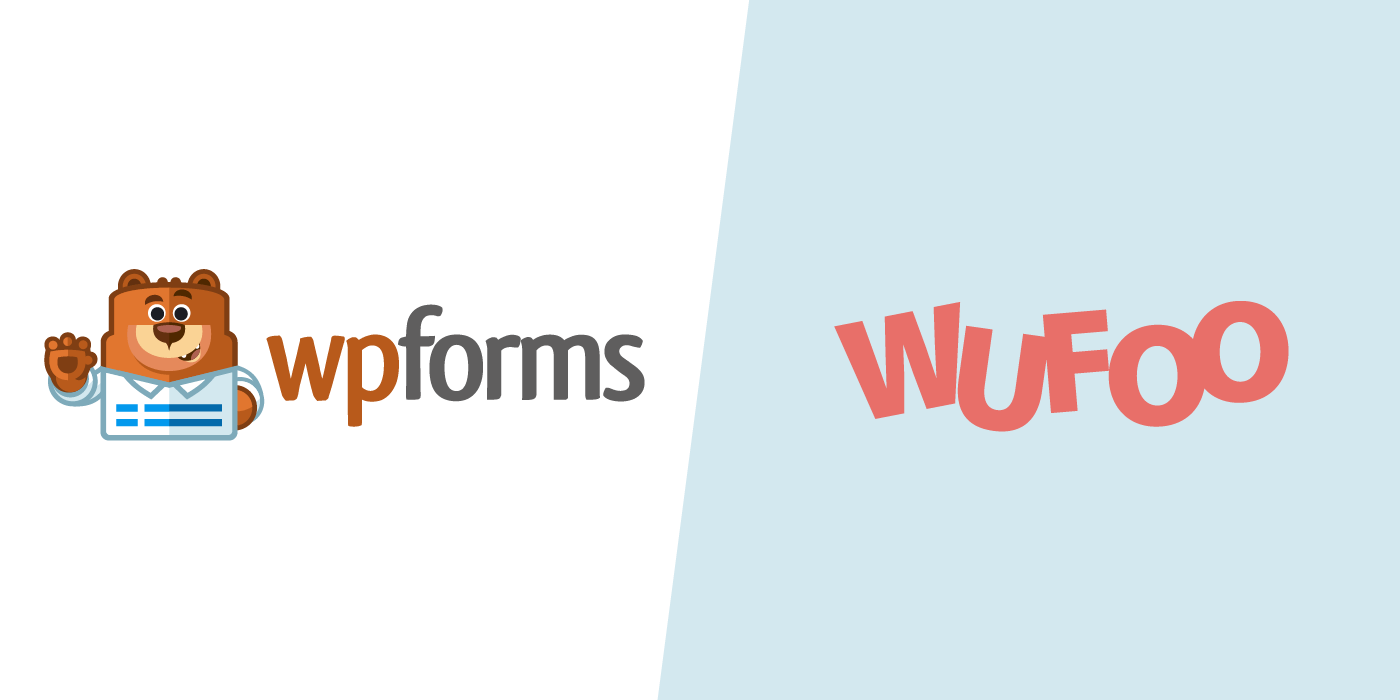
kaushal says
thanks for explain that htaccess most of dont understand use of it
Sumit Kumar says
Great info you shared, Thanks for share such type of precious info.
Kunj Bihari says
Very informative article thank you for sharing this article.
Nirmal Kumar says
Nice to hear that Kunj!
tanu.p says
Hello,i have a new website and recently i migrate from blogger to wordpress and i tried to redirect my blogger URL to wordpress using redirection plugin but its not working, saying
found : 200
agent : not using redirection
PLZ HELP.
Nirmal Kumar says
Hey Tanu,
I will glad to help you with this. Could you share a screenshot of the exact URL you are trying to redirect and the error that is being thrown?
Regards,
Nirmal Kumar.
Nirmal Kumar says
Your welcome 🙂
Sanskriti Ahuja says
Thank you. I followed this tutorial to move my website from Blogger to WordPress.
Nirmal Kumar says
Hey Sanskriti,
Thanks for leaving your comment here. I am glad to know that our tutorial helped you moved to your website from Blogger to WordPress.
Jermaine Goldsboro says
I had earlier faced so many issues in moving my website from Blogger to WordPress. Now, I think you have solved my problem.
Nirmal Kumar says
That’s so nice to hear, Jermaine 🙂
Dariush says
Hi everyone,
I’m sorry if I’m asking a stupid question, but I’ve tried and tried to find an answer somewhere, with no luck whatsoever, so I’m hoping someone here might be able to help me.
I’ve carried out a migration of my Blogger blog to WordPress, and it seems as though it has mostly been successful, apart from one very serious problem which I have to solve.
I want a URL of the following type:
(URL removed)
to be redirected to
(URL removed)
but although I’ve tried various plugins and amendments to the .htaccess file, I haven’t achieved this.
It’s a very important feature of my blog content so I really need the redirection to work properly.
(I also haven’t been able to successfully redirect Blogger Pages to WordPress Pages, but in my case, this is somewhat less serious, so I’m not overly worried about it at the moment.)
If anyone could offer any wisdom on this issue, I’d be most grateful!
Nirmal Kumar says
Hello Dariush,
I can clearly understand this question. If you want your visitors to find certain articles of yours at , then you need to add the tag “Text” for each of your desired article. Only then, you will find articles in this URL.
Redirection from (URL removed) Text to will not be useful in this case. It will still return the same empty page. You need to add tags for your article.
Hope, this helps.
Nishant says
Thanks for this. Can you please confirm me. I am sure when we use 301, it transfers backlinks, DA, PA, DR,PR, UR and website ranking. Right and the difference is 302 only brings traffic.
Nirmal Kumar says
Hello Nishant,
301 means permanent redirection. 302 means temporary redirection.
When you use 302 redirections, it is the search engine that has to decide whether you want to keep the old pages or not. But, using 301 clearly indicates that the old page no more exists and you need to visit the new page, so all your backlinks will also be redirected to the new page.
Udit Khanna says
Awesome post, thank you for the explanation!
I used the same method to migrate my blogspot blog to self hosted wordpress blog. Infact For my clients I use the same method along with few extra milestone. This guide will help me completely
Nirmal Kumar says
Thanks, Udit. Glad you found it useful 🙂
Udit Khanna says
Thanks for sharing such an informative article.
301 Redirection is very important for those people who are going to move their website on another domain. It is a permanent redirection.
Nirmal Kumar says
Yes, Udit Khanna,
Have you ever tried migrating your website? Which Blogging Platform do you use?
pelumi says
I have done a redirection from blogger to wordpress but unable to change address from search console beacuse of the error
Confirm that 301-redirects work properly
URLs from your old site should be redirected to your new site using permanent 301-redirect directives.
We couldn’t find any 301-redirect directives for your site. For more details check the Fetch as Google tool.
Nirmal Kumar says
Thanks for sharing the error.
To solve this, you will have to create a new property in your Google search console account with the new domain name. Your old Blogspot property will not change automatically.
Let me know if this works 🙂
Jays says
Thanks for your advise and answer, you had indeed helped me clarify a lot of questions regarding the 301 redirect for blogger to wp
Nirmal Kumar says
Glad to hear that Jays 🙂
Harpreet Kumar says
This is extremely simple & quick way to transfer blogger blog to self hosted blog. Thanks for your help bro
Nirmal Kumar says
Your welcome 🙂
Jays says
Just wondering did you receieved my previous comment where I have posted some question?
Nirmal Kumar says
I received your previous comments Jays.
Jays says
Hi Kumar,
Great post you have here. I have a question.
Q1)When I access the HTACCESS file, there are already some code, So where should I put the 301 redirect code? the code i saw on it as follows
one that start with
1) # BEGIN W3TC Browser Cache and # END W3TC Browser Cache# BEGIN WordPress (Code is too long for comment here)
2)# BEGIN WordPress
RewriteEngine On
RewriteBase /
RewriteRule ^index.php$ – [L]
RewriteCond %{REQUEST_FILENAME} !-f
RewriteCond %{REQUEST_FILENAME} !-d
RewriteRule . /index.php [L]
END WordPress
Q2) Also, for some reason, some of my earlier blogger post link is structure with [year/month/day], but most of it now is under [year/month]. I had set up the structure to be [year/month] for now. What can we do about those that is set up as [year/month/day]?
Q3) For reason I could not remember, my link also comes with “.html” during my blogger days, so I have to set it my WP links with “.html” as well. Anyway I can remove them yet not affecting the redirection?
Cheers Jays
Nirmal Kumar says
Glad to see your questions, Jays. Here are my answers for them:
A1) Looks like you already have a part of the redirection code in your HTACCESS file. Just place the code # Begin Redirection to # End Redirection below END WORDPRESS line.
A2) If you want to have a structure [year/month/day] go to Settings -> Permalinks. Under the custom structure, place this code:
/%year%/%monthnum%/%day%/%postname%.html
A3) You can remove .html from your existing blog posts. But, it will lead to 404 errors for your existing blog posts. You will have to redirect your old links manually to the new links by using redirection plugin. If you want to remove .html from your links, Under the custom structure, use this code:
/%year%/%monthnum%/%day%/%postname%
Nirmal Kumar says
Thanks Akhil. I am happy that you found this post useful 🙂
Zoriana says
I used this tool: https://cms2cms.com/
The company provides an automated CMS migration services. You can check them out. Maybe it’ll be helpful
Nirmal Kumar says
But it is a paid service. And moreover, there is no proper records about the SEO after migration through cms2cms